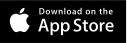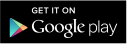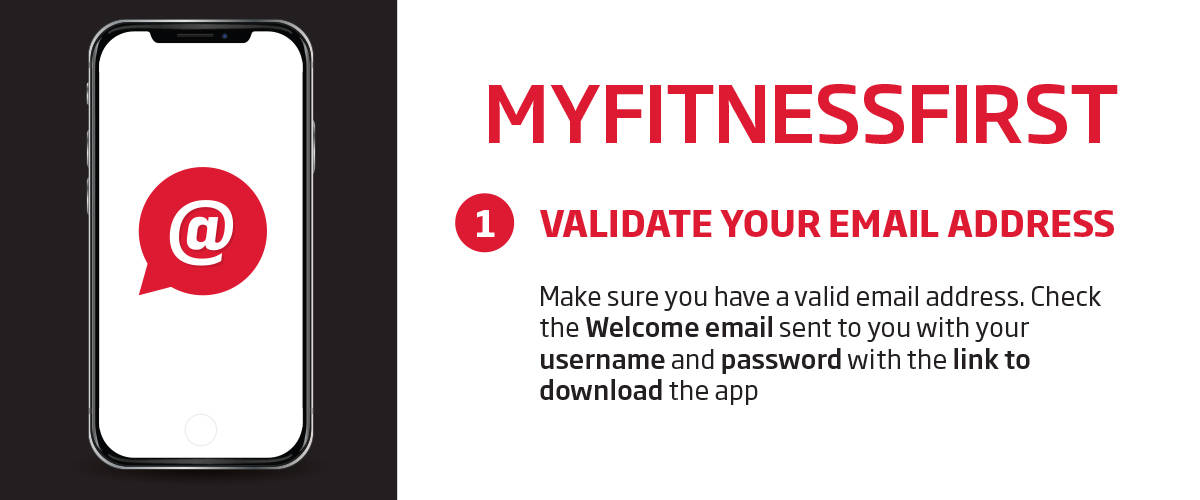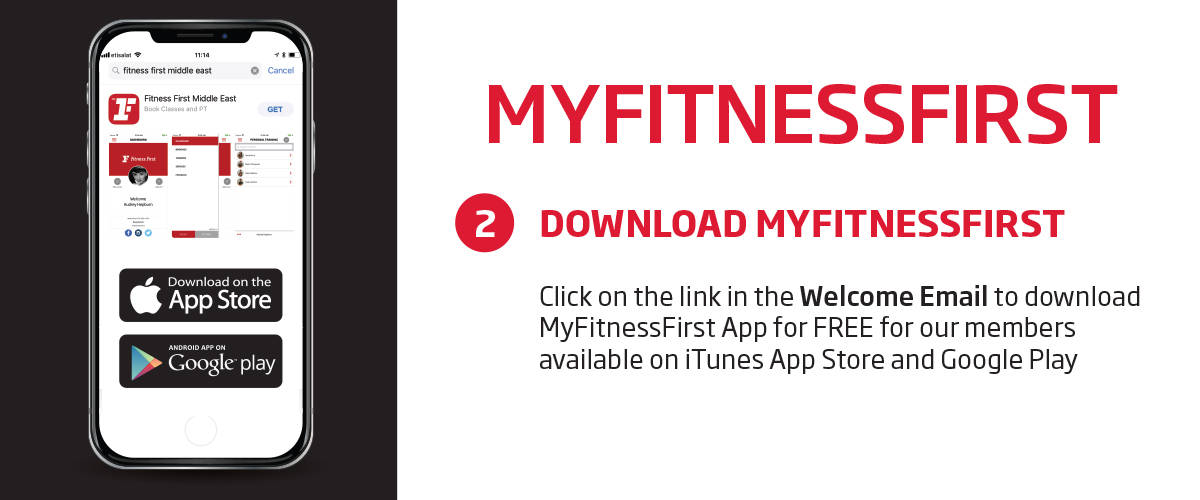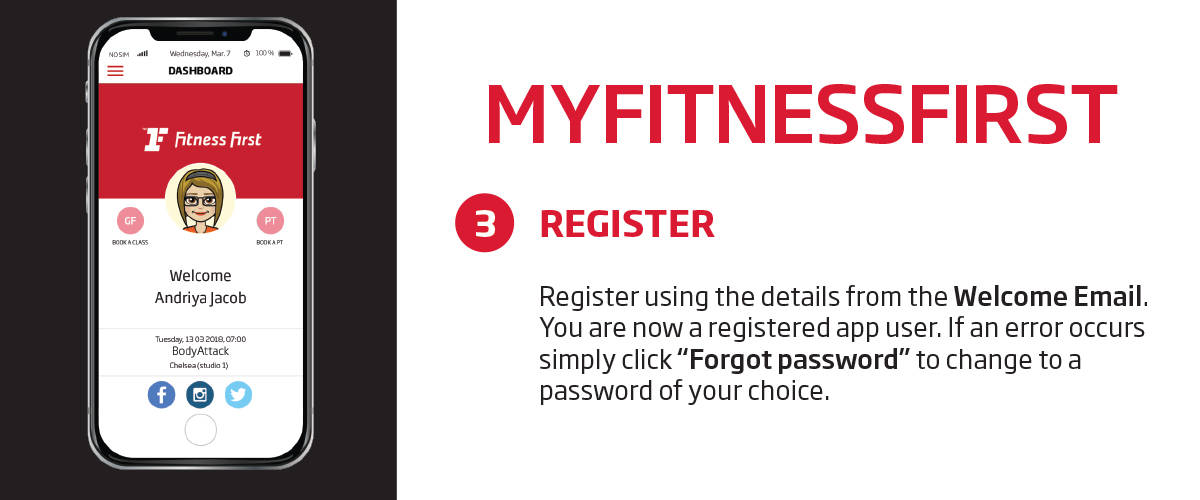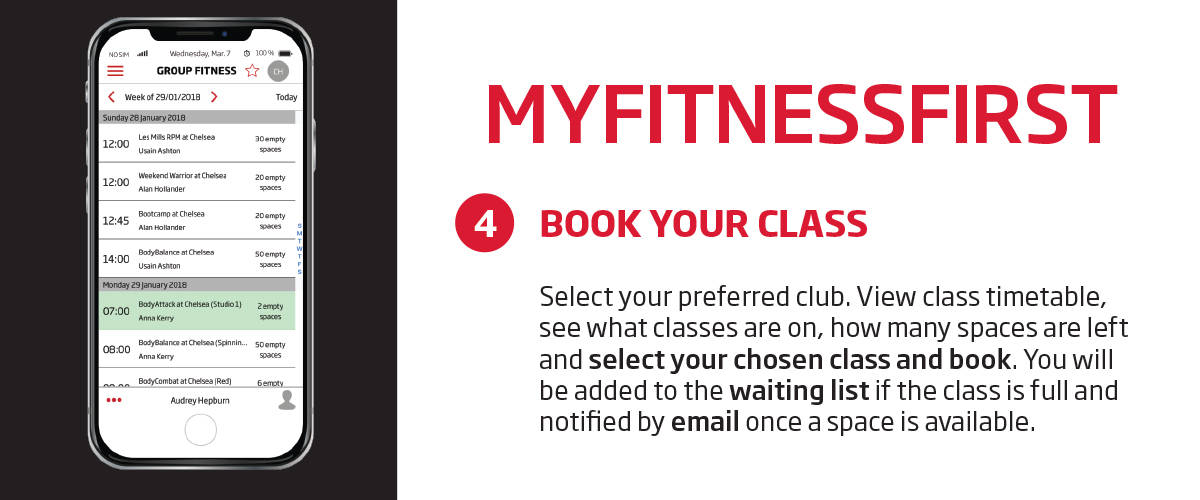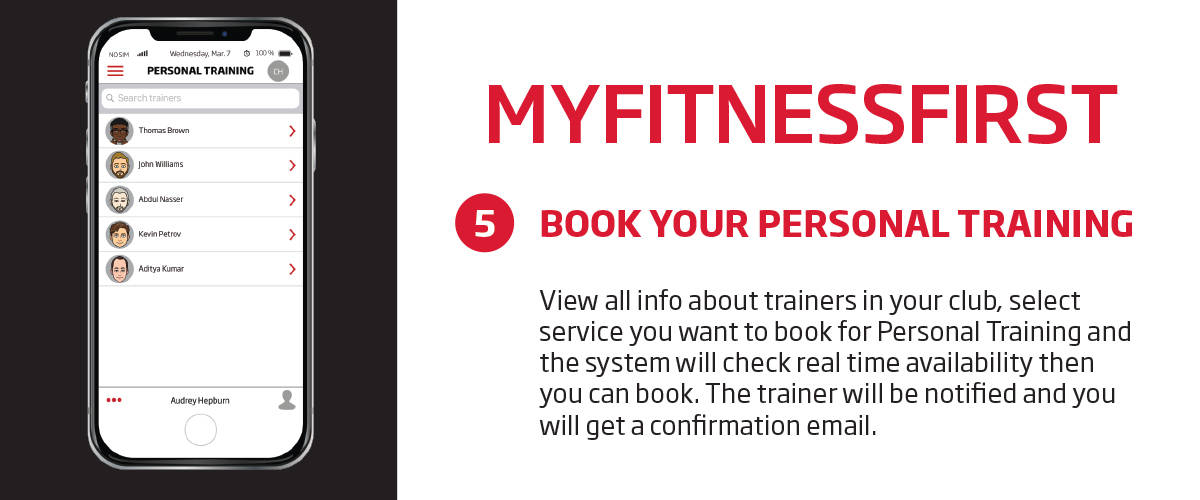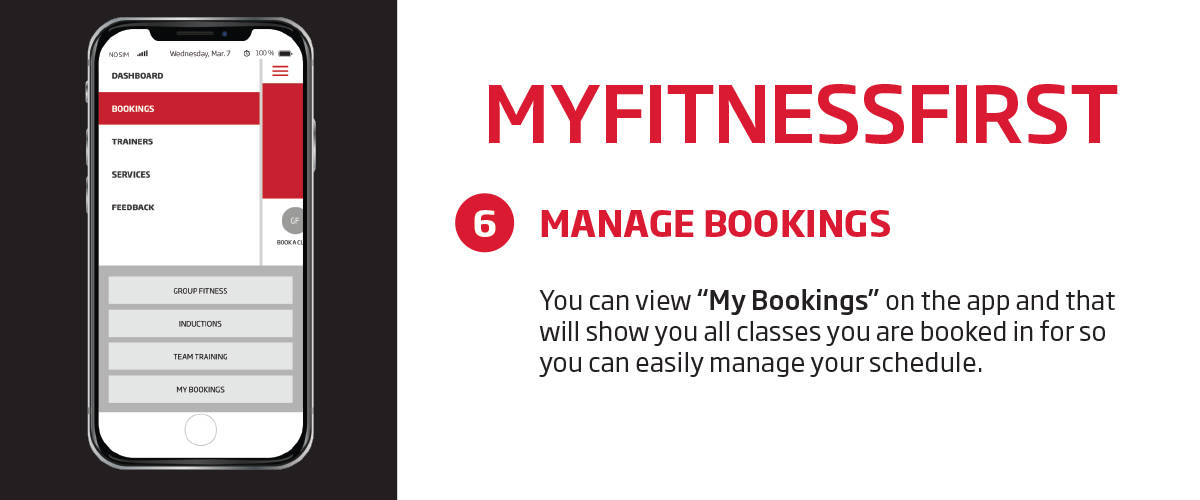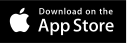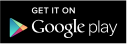MyFitnessFirst lets you view and book available classes in an instanet anytime,view your current bookings, choose and book a personal trainer and get reminders so you don't miss out.
MyFitnessFirst is available for registered members with a valid email address. To get access and enjoy all of the benefits, please make sure to share your latest email address us with.
Check the FAQs and Booking policy to understand procedures for booking and cancelling classes.
Please speak to our friendly club staff for any assistance.